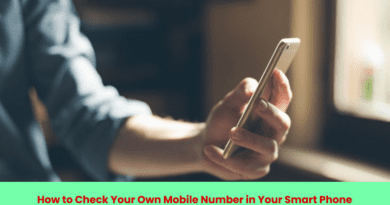How to Unlock Chrome Malware Scanner
We often come across various news stories highlighting how malware is affecting our computers and systems and taking control of all user data and information. Recently, new malware is founded called Roaming Mantis and it was discovered by the research firm which takes control of the device via the WiFi Routers.
So, we all have to be extra cautious when it comes to our information and devices. So, if you want to stay safe and protect your device or your data, then you can use a simple tool available at your disposal.
We must be aware of that the Chrome browser on Windows comes with its own malware scanner. This scanner runs periodically in order to clean the junk stored data in your Chrome browser. But did you know that you can actually run a scan to make sure that your device is malware-free?
Here are Simple Steps to Unlock Chrome’s Inbuilt Malware Scanner.
Step 1: Click on the three-dot menu placed in the upper right corner of the Chrome browser and then go to settings.
Step 2: Scroll down to the bottom of the list and click on Advanced to show all the options.
Step 3: Now continue scrolling down and look for the option reading ‘Reset and clean up header’. You will find this towards the bottom of the list.
Step 4: Now click on Clean up Computer.
Step 5: Once you will click on it then you will find an option of Find and remove harmful software option, this is the Chrome’s malware scanner.
Step 6: Once the process is complete, the Chrome browser will inform you if it finds anything harmful on the PC. So, now you can proceed by removing it.
This is a trusted way to get rid of the browser hijackers and it also keeps you warned about the viruses.
Note that this isn’t a general-purpose malware scanner. It only checks for harmful software related to Chrome. Thus, you still need to keep a trusted antivirus installed.
Steps to Unlock Chrome’s Inbuilt Malware Scanner